JPG to PDF
Converter JPG to PDF Online Free – i Seo Pdf
We know, you are here because you were searching for an online free JPG to PDF converter, and yes, you are at the right place.
Here, we provide the one-stop solution for converting not only JPG to PDF but you can easily find all converters related to JPG images and PDF files, through which you can easily convert those files to your desired format.
Convert JPG to PDF online is a great tool that allows you to quickly create professional-quality PDF documents from any image file. It also converts images into high-resolution PDF files.
Why use i Seo Pdf free online JPG to PDF converter?
100% free JPG to PDF conversion tool
We have made all tools to use completely free including this JPG to PDF converter. So, you don’t have to pay money to convert your file from JPG to PDF format.
You can use this service to create PDF documents from JPG with just one click.
Our converter is fast and easy to operate.
Just drag & drop your JPG image or upload it from your computer and it will swiftly convert your JPG files into PDF files in seconds.
This website offers a simple solution to convert JPG to PDF online. Just upload your JPG file and choose the output format as PDF. Then, you will receive the converted document within seconds.
Secure Free Tool
Our website is encrypted by SSL which ensures secure upload, conversion and download of the files and does not cause any breach, and your documents remain safe and secured.
Now, you might be wondering about “How to convert JPG to PDF” online for free?
How to convert JPG to PDF online for free?
Step 1: Go to our free online JPG to PDF converter
First of all, go to our 100% free online JPG to PDF converter: https://iseopdf.com/jpd-to-pdf-converter-free.
Now you can see our JPG to PDF converter webpage just as shown in the below image.
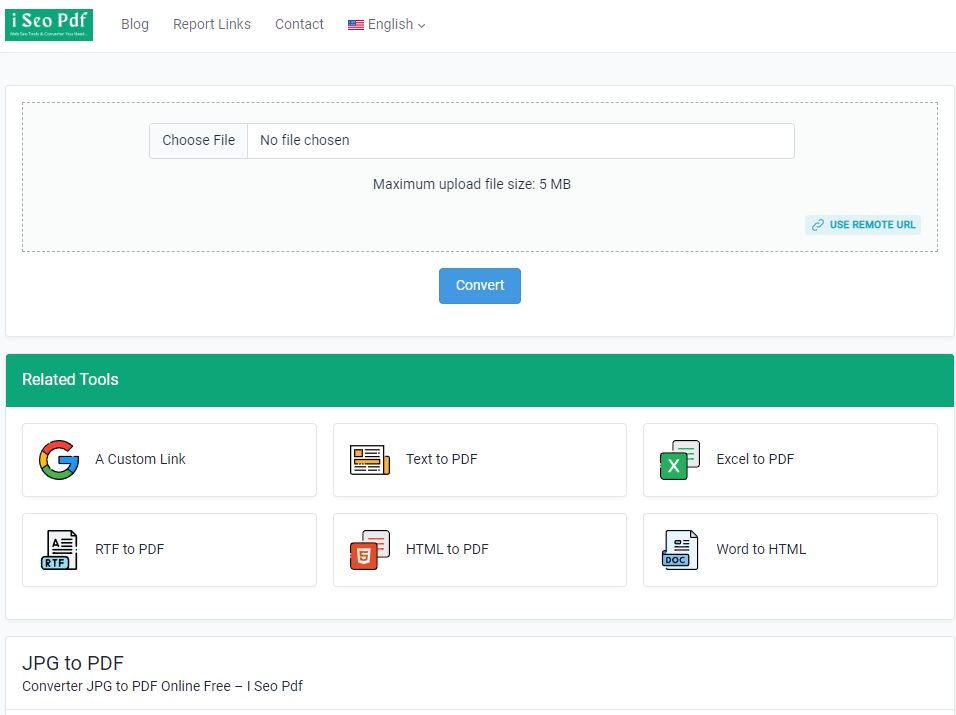
Step 2: Click on “Choose File”
Now what you have to do is, click on Choose File, if you are uploading your JPG file from your mobile or computer or tablet.
You’ll see one pop-up to select your JPG file from the destination folder.
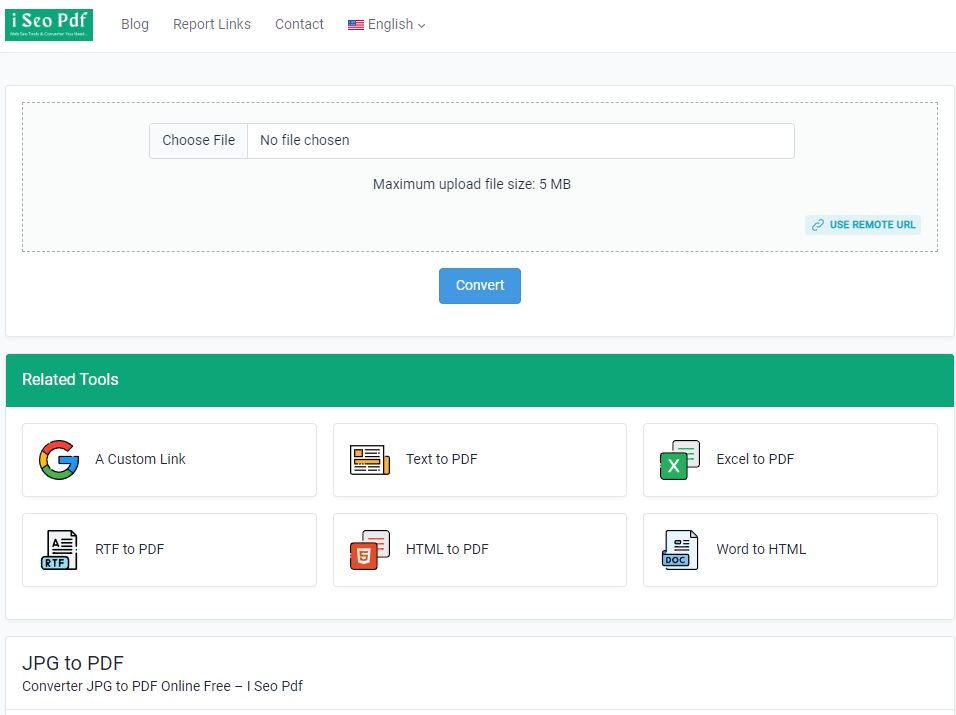
Now choose your JPG file to convert it into a PDF file.
OR
Step 2: Click on “Use Remote URL”
If you are uploading your JPG image directly from any link you must go with this option.
Click on “Use remote URL”.
This will lead you to another window, saying you to paste your URL to upload your JPG file. (See the picture below)
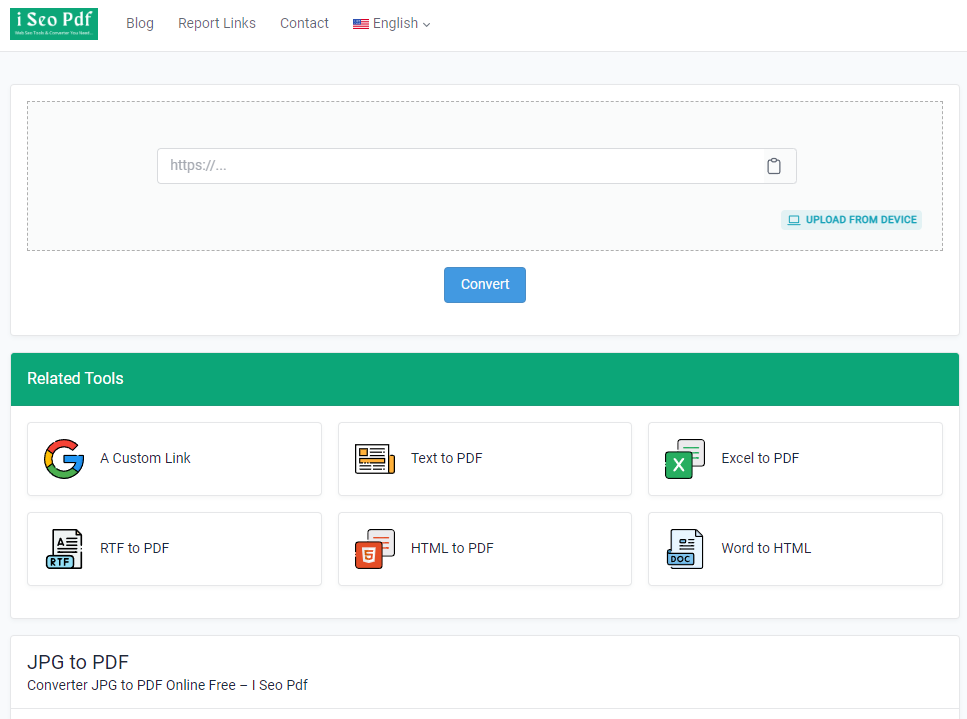
Paste your URL in the box.
Step 3: Convert your JPG to PDF
Now, your wait is going to end.
Click on the “Convert” button and wait for a second and you’ll see the “Convert” button getting highlighted and bingo you are ready to download your file.
You’ll get your file converted into PDF format from JPG format.
Step 4: Click on “Download File”
After the conversion of your file from JPG to PDF, one pop-up will open.
Here you can see the “Download File” button and the Preview PDF file that you are going to download.
Click on the “Download File” button.
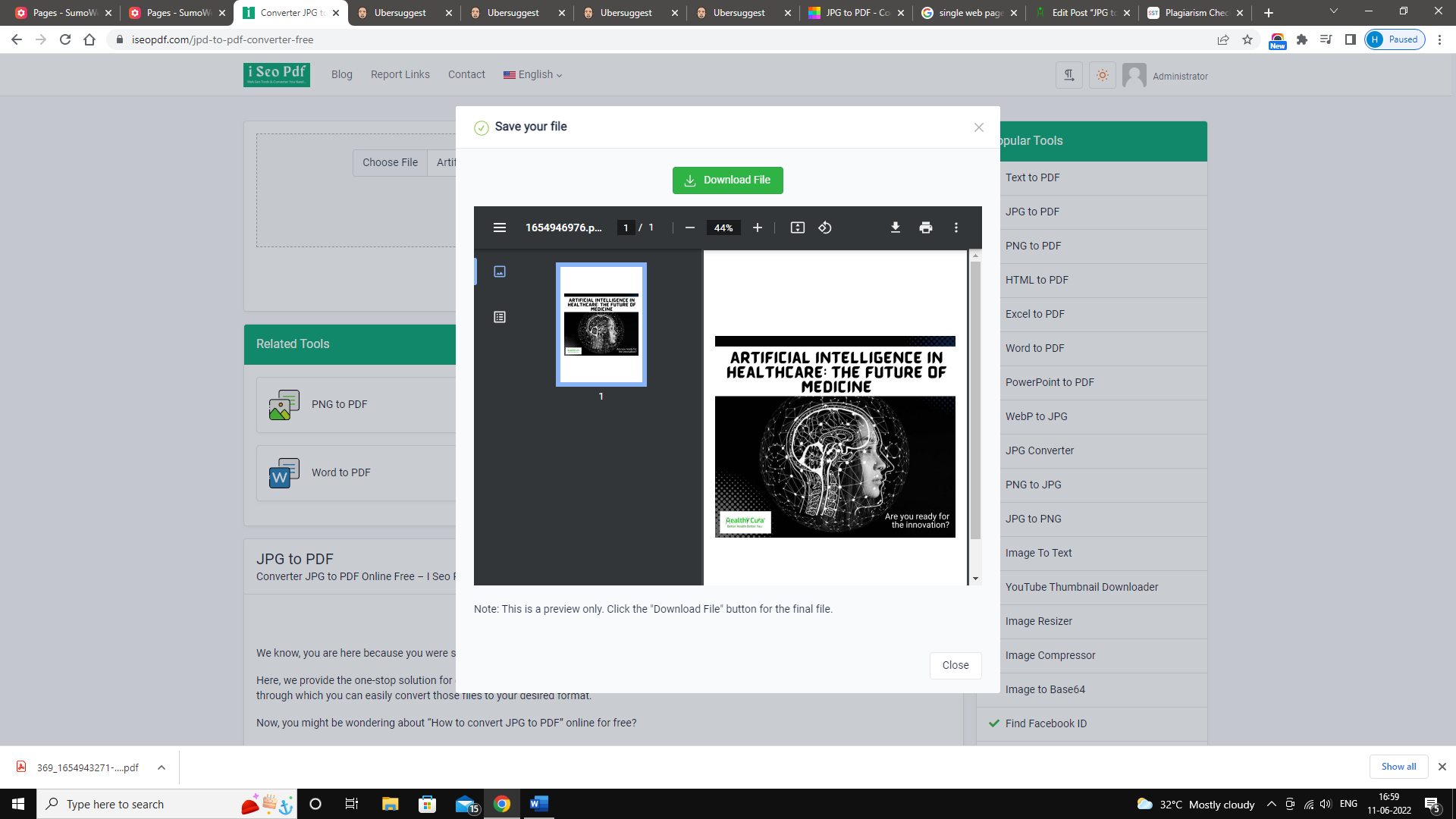
Hurray…you have successfully downloaded your converted PDF file.
 English
English
 العربية
العربية
 Deutsch
Deutsch
 Français
Français
